Heart Brain Connect App
Brainclinics solutions
To help you achieve a steady and optimal breathing rhythm the app plays an animation; you breathe in (inhale) as the circles grow larger and breathe out (exhale) as the circles become smaller. The animation is programmed to help you achieve six breath cycles per minute, which is the scientifically proven optimal breath cycle to optimize your HRV.
About the Heart-Brain Connection
Researchers at the Brainclinics Research Institute have published extensively on the connection between the brain and the heart.
We recommend to read Listen to your Heart, available for free at the Apple Book Store.
FAQ & troubleshooting
This problem sometimes occurs when the Polar is not paired correctly. A two step solution:
First: reset your Polar device:
Remove the battery from your Polar and press the metal snaps that attach to the strap with your thumbs or fingers for 30 seconds. Wait another sixty seconds before re-inserting the battery.
Second: Pair the Polar device using the Polar Beat app. After pairing you’ll see the settings screen where the toggles for “Visibility”, “Gymlink” and “ANT+” should be switched to the “on” position. You can then exit the Polar Beat app and open Heart Brain Connect, and through setup reconnect to the Polar device. If you run the Assess suite, the ECG graph line should be visible.
Link to the Polar beat app: https://www.polar.com/en/beat
Are you wearing your Heart Rate Sensor Device in the correct way?
First time opening the app
The Heart Brain Connect App will show a pop-up asking for permission to use Bluetooth the first time you open it. Please click “OK”, or the app will not function properly.
Troubleshooting this step:
Remove and reinstall the app if you clicked “Don’t allow” instead of “OK”.
For the next steps, it is necessary to wear your Polar H10 Heart Rate Sensor
Pairing your Polar H10 to the app
Before you can use the Heart Brain Connect App you need to pair it with your Polar H10 Heart Rate Sensor device.
From the START page:
1. Press SET UP
2. Press Search Button
3. Touch select your Heart Rate Sensor Device
4. Return to START screen
Troubleshooting this step:
When no device appears after pressing the Search button
Retry the Search Button
Still no device in the list?
Please check
1. Is the Bluetooth toggle switched on in your phone’s settings?
2. Are you wearing the Polar H10 Heart Rate sensor correctly?
3. Is your Heart Rate Sensor Device equipped with a working battery?
Legal
Download de app in de app store.
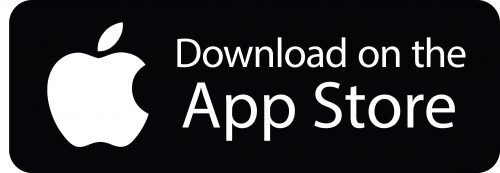
Requirements
Apple iPhone and Polar H10 Heart Rate Sensor
First steps
Before using the app, you need to pair your Polar H10 with your iPhone. Please see the quickstart guide to see how: Polar H10 Getting Started Guide.